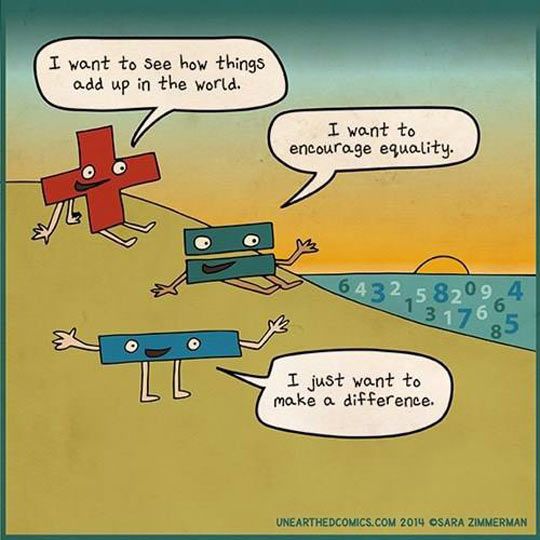Check applications for the following:
Report back to Employer Group Admin if any of the above is missing.
Documenting the Enrollment
Specific Enrollment Procedures by Carrier
Independence Blue Cross (Employee)
Independence Blue Cross (Employee's Dependent)
Aetna
- Effective Date
- Medical must be prior to 90th day of Full-Time Employment.
- Retroactive enrollments go back up to 60 days.
- Primary Care Physician (if HMO)
- Visit [Client Folder] on [BNI Skydrive] to confirm that the new employee has enrolled in all eligible lines of coverage.
Report back to Employer Group Admin if any of the above is missing.
Documenting the Enrollment
- "Screen Capture" or "Print Screen" the Confirmation Report.
- Save in [Client Folder > Enrollment Folder].
- Send email to Employer Group Admin.
- Include copy of Confirmation page image.
- Confirm that enrollment is complete.
- Advise: ID cards take up to 30 days to arrive at Individual Member's home address.
- Advise: ID & Group numbers are listed on the Confirmation Report if needed.
- Advise that Temporary ID cards can be printed at ibx.com.
Specific Enrollment Procedures by Carrier
Independence Blue Cross (Employee)
- Log in to ROAM.
- Select [Customers].
- Highlight the correct group by Selecting [Circular Button] to the left of Group Name.
- From the Left Menu, Select [IBXpress].
- Select [Enrollment Transactions and eBilling].
- From Quick Resources Menu (Right), Select [Add Employee].
- Complete Enrollment
- Document the Enrollment, as described above.
Independence Blue Cross (Employee's Dependent)
- Follow steps 1-5 from above.
- At step 6, Select [Find Employee].
- Enter Employee's last name and Search.
- Select the Employee by Selecting [Circular Button] to the left of Employee Name.
- From the Drop-down Menu (-Select an Action-), Select [Edit Employee Record].
- Follow the steps to complete Enrollment.
- Document the Enrollment, as described above.
Aetna
- Log in.
- From Top Menu, Select [Small Group].
- From Quick Links, Select [eBusiness].
- Extra Click for [Access e.Business].
- Find Group / Click on Group.
- Add / Edit on the Right Menu.
- Complete Enrollment.
- Document Enrollment.